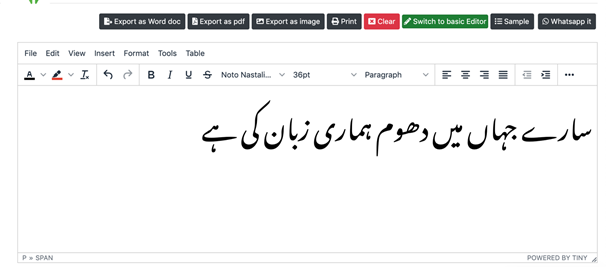How to use different features on Urdu Rich Text Editor
In order to write your texts in professional manner 'Online Urdu Editor' provides you with ‘Switch to Urdu HTML Editor’ feature. Click the button and a range of features would open up in the text box. I would guide you step by step that how to make use of each of these features.
1) How to change Urdu text color
‘Font Color’ feature helps make your text more attractive and vibrant. You can change the color of your Urdu Roman text for a children’s story book or any advertisements. You can add different colors to your text too. In order to use this feature, follow the following steps:
- Write your Urdu Roman text in the text box
- Select the text for which you want to change the color
- Click on the arrow next to ‘Font Color’ feature on the extreme left, below the ‘File’ button, an underlined capital ‘A’. Once you click the arrow, a range of colors will appear.
- You can click on any color and the text color will be changed

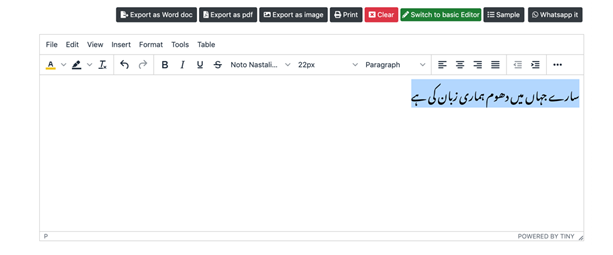
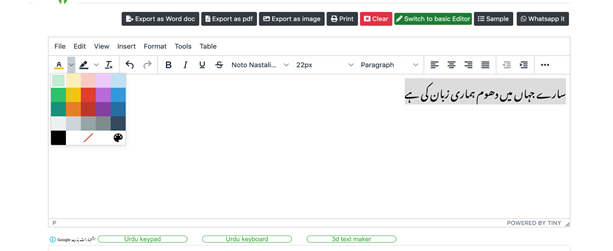
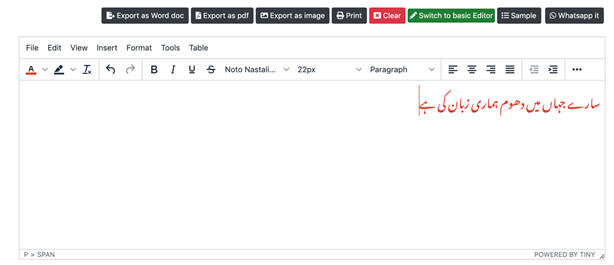
2) How to change Urdu text background color
‘Text Highlight Color’ feature lets you change the background color of your text. This helps to highlight any important text in your document. In order to change the text background color, follow the following steps:.
- Write your Urdu Roman text in the text box
- Select the text that you want to highlight
- Click the downward facing error next to ‘Text Highlight Color’ feature, a brush like feature that you would find next to the Font Color feature. Once you click the arrow, a range of colors would appear.
- Click on the color you want your highlightedClick on the color you want your highlighted text to be and the selected text would be highlighted.
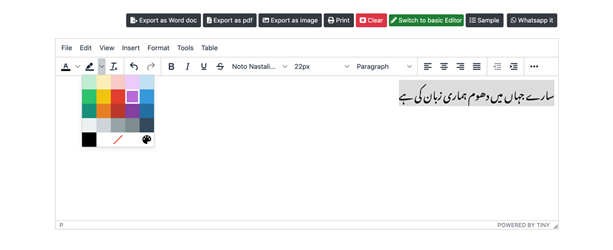
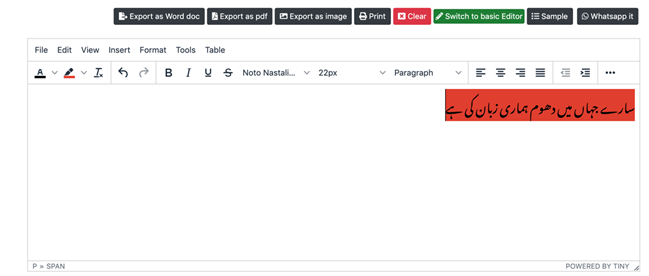
3) How to use Formatting (italic, bold, underline, strikethrough)
The formatting tab lets you change the format of your Urdu Roman text. You can bold the headings or some important points. You can also underline or make italic any important points or maybe headings. Meanwhile strikethrough feature, signifies any text that was meant not be included or shall be deleted.
How to use ‘Bold’ feature:- Write your Urdu Roman text in the text box
- Select the text you want to make ‘bold’
- Click on the ‘B’ button in the formatting tab
- Once you click the button, your text will be thickened, it will become ‘bold’
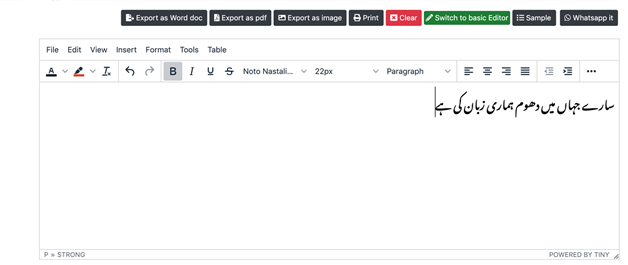
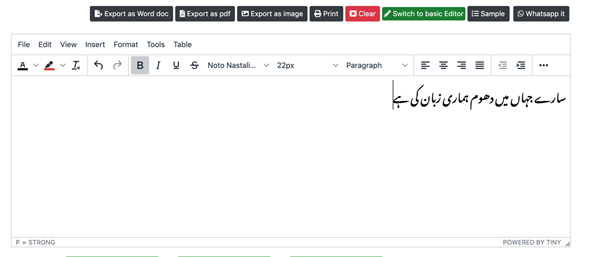
How to use ‘Italic’ feature
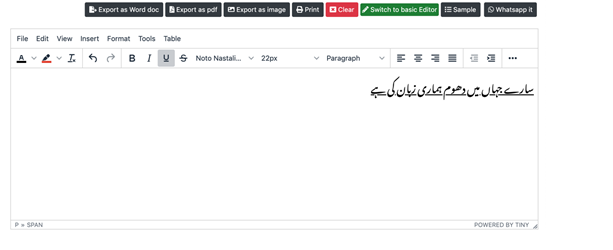
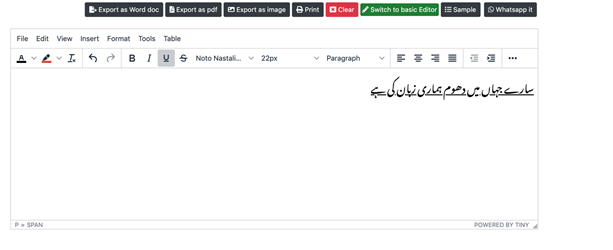
How to use
- Click on the, ‘S’ button with a line in center of it, in the formatting tab
- Once you click the button, your text will be strikethrough with a line in center of it
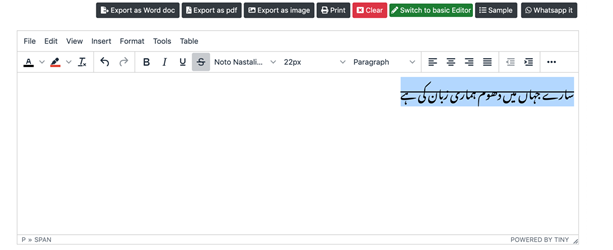
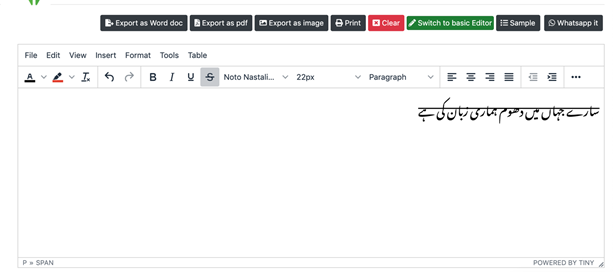
4) How to use Undo/ Redo
The undo and redo feature lets you undo or redo any action you perform on your Urdu text. You do not have to do whole the action procedure again. You can simply click ‘redo’. If you want to delete an action performed on the text, instead of deleting and rewriting, you can simply ‘undo’ it. Follow the following steps to use this feature:
5) How to use Urdu Font Family
There are about 27 fonts on the website in the font family in ‘Urdu HTML Editor’ feature. These are different Urdu fonts which help make your Urdu text appear appealing and professional. Different fonts are used in different documents such as magazines, books or any professional documents. Also, headings can have different fonts, other than the main text. In order to utilize these fonts, follow the following steps.
- Write your Urdu Roman text in the text box
- Select the text, for which you want to change font.
- Click on your desired Urdu font, the button on the right side of strikethrough feature and the font of text will be changed. In this case, I have used ‘Qadreeregular’ font.
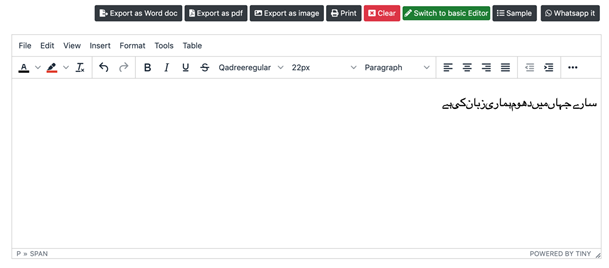
Urdu popular fonts
- Noto Nastaliq Urdu
- Noto Naskh Arabic
- Qadreeregular
- Amiri
- Harmattan
- Katibeh
- Lateef
- Scheherazade
- Tajawal
6) How to use Font Size
The font size feature helps you change the size of your typed Urdu text. You can use larger text size for the headings and smaller for the main text. The font size feature lets headings stand out from the rest of Urdu text. In order to change the font sizes, use following steps: